10_FrontendTable
Code-Dateien
| Dateiname | Aktion |
|---|---|
| CODECode_bank.zip | Download |
| CODECode_pizza.zip | Download |
| CODECode_student.zip | Download |
Videos
| Dateiname | Aktion |
|---|---|
| VIDEOVideo_Bank_D | Abspielen |
| VIDEOVideo_Pizza_E | Abspielen |
Lernmaterialien
Frontend
Great — we’ll build a small frontend that uses your
/students API and displays the data in a
table. No framework needed — just static files served
by Express.
Add the public directory
Add to server.js abouve the routes:
const path = require("path");
app.use(express.static(path.join(__dirname, "public")));const path = require("path");
Part Meaning require("path")Loads Node.js’s built-in Path module. This module helps you work with file and folder paths in a safe, cross-platform way. const path = ...Stores the imported module in a variable called path, so you can use its functions later.
app.use(express.static(path.join(__dirname, "public")));
Serve any files that are inside the
publicfolder directly to the browser.File:
project/public/index.htmlBrowser:
http://localhost:3000/index.html
Projectstructure
student/
├─ server.js
├─ package.json
└─ public/
├─ index.html
├─ styles.css
└─ app.jsIn your project folder (the same level as server.js),
create a new folder named public.
public/index.html
<!DOCTYPE html>
<html lang="en">
<head>
<meta charset="UTF-8">
<meta name="viewport" content="width=device-width, initial-scale=1.0">
<title>Students</title>
<link rel="stylesheet" href="styles.css">
</head>
<body>
<header>
<h1>Students</h1>
</header>
<main>
<div id="status" class="status">Load data...</div>
<div class="table-wrapper">
<table id="students-table" class="table" aria-describedby="status">
<thead>
<tr>
<th>ID</th>
<th>Name</th>
<th>Kurs</th>
</tr>
</thead>
<tbody>
<!-- Zeilen werden per JS eingefügt -->
</tbody>
</table>
</div>
</main>
<script src="./app.js"></script>
</body>
</html>public/styles.css
body {
font-family: Arial, sans-serif;
margin: 0;
background: #f7f7f8;
color: #111;
}
header {
background: #111;
color: #fff;
padding: 15px;
}
h1 {
margin: 0;
font-size: 20px;
}
main {
padding: 20px;
max-width: 900px;
margin: auto;
}
.status {
margin-bottom: 10px;
font-size: 14px;
color: #555;
}
.table-wrapper {
background: #fff;
border-radius: 8px;
box-shadow: 0 2px 6px rgba(0,0,0,0.1);
overflow-x: auto;
}
table {
width: 100%;
border-collapse: collapse;
}
th, td {
padding: 10px;
border-bottom: 1px solid #eee;
text-align: left;
}
tr:hover {
background: #f9fbff;
}public/app.js
async function fetchStudents() {
const statusEl = document.getElementById("status");
const tbody = document.querySelector("#students-table tbody");
try {
// Set the status
statusEl.textContent = "Load data...";
// Use the route to get the data
const res = await fetch("/students");
if (!res.ok) throw new Error(`HTTP ${res.status}`);
// Get an array of students
const students = await res.json();
// Clear the table
tbody.innerHTML = "";
// Add rows to the table
for (const s of students) {
const tr = document.createElement("tr");
const tdId = document.createElement("td");
tdId.textContent = s.id;
const tdName = document.createElement("td");
tdName.textContent = s.name;
const tdCourse = document.createElement("td");
tdCourse.textContent = s.course;
tr.append(tdId, tdName, tdCourse);
tbody.appendChild(tr);
}
statusEl.textContent = `Loaded: ${students.length} students`;
} catch (err) {
console.error(err);
statusEl.textContent = "Error while loading the data.";
}
}
// When page isloaded the fetchStudents is called
window.addEventListener("DOMContentLoaded", fetchStudents);const statusEl = document.getElementById("status");
This line finds the element on your webpage whose
idis"status"and saves it to a variable calledstatusEl.
<div id="status" class="status">Load data...</div>
const tbody = document.querySelector("#students-table tbody");
This line finds the
<tbody>section inside your table withid="students-table"and saves it in a variable so you can add rows or update content dynamically using JavaScript.
<table id="students-table" class="table" aria-describedby="status"> <tbody> </tbody>
const res = await fetch("/students");
This line sends a request to your server to get the list of students, waits for the response, and stores that response in the variable
res.
const students = await res.json();
This line takes the server’s JSON response (like
"[{...}, {...}]") and turns it into a JavaScript object or array you can use in your code
Test
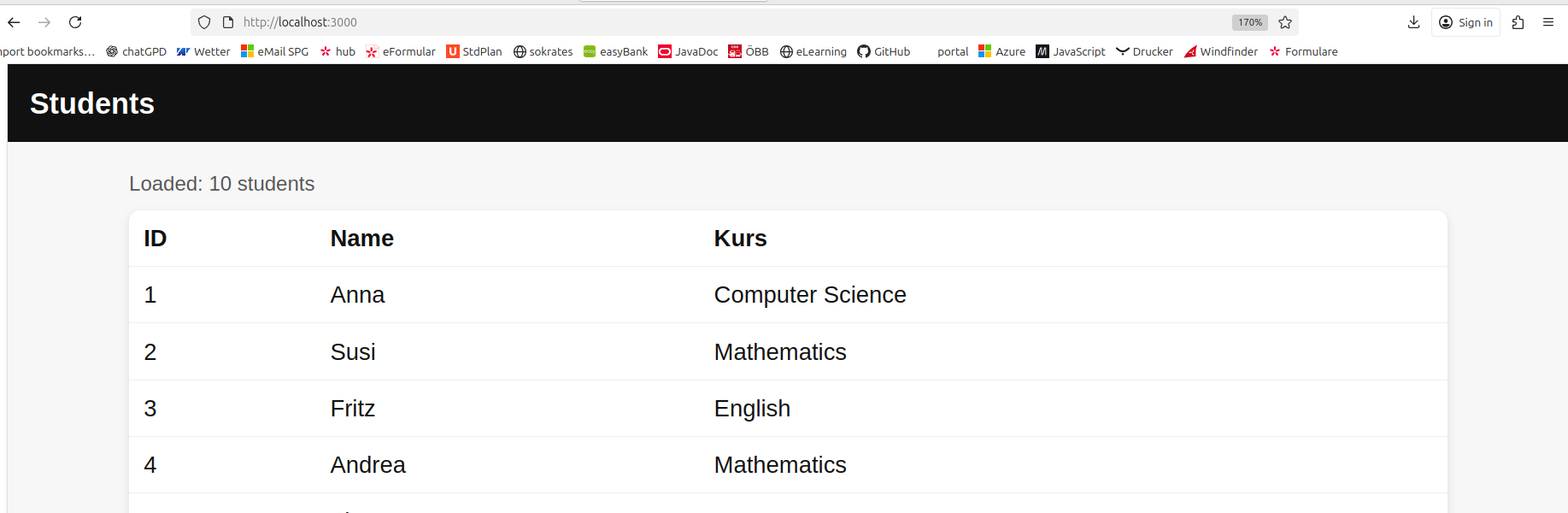
GIT
Do not forget
Azure
Deploy and test